How to view past payments and purchases?
You can view your past payments both in the Dashboard and the Payment sections of your Account. The Dashboard shows only the very latest payments, and you can’t filter their display. In the Payment section, you can see the full list of payments and filter them by currency, amount, and other parameters.
Purchases are a feature that allows your customers to pay for one order in two or more payments — for example, a part would be a BTC payment and another part will be in Ethereum. It can also be helpful if a customer accidentally pays you only a part of the full payment — in this case, you can just ask them to make another payment using this feature.
Purchases are available if you integrate NOWPayments online crypto tools: you can use our API, plugins or invoices. To set them up, head on to API docs and scroll down to the “Several payments for one order” section.
You can see the full list of purchases in the Payment section of the Account.
What are the payment details I see?
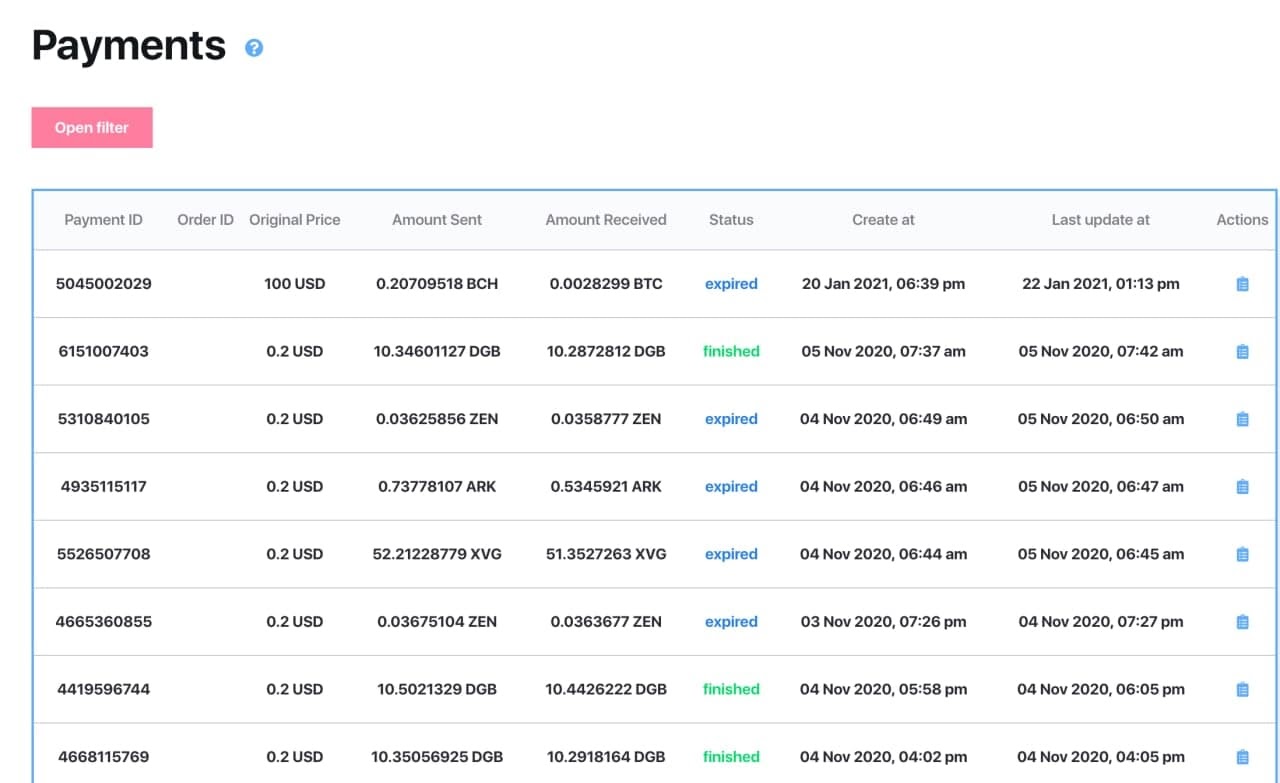
Payment ID. This is a NOWPayments’ internal payment number. It is assigned automatically. If there’s an issue with the cryptocurrency payment, contact Support via chat (click an icon in the lower-right corner of the page) or email and specify the payment ID.
Order ID. You can enter it manually in case you want to mark a specific payment. However, this is not necessary, and this field may be left blank.
Original Price is the one you’ve set for an item in your online store.
Amount Sent is how much a customer needs to pay for this order. In the example above (see the picture), 100 USD equals 0.207 BCH: you’ve set the price as $100, a customer chooses BCH as the payment currency, and 0.207 is how much they’ll need to pay. Amount Sent doesn’t mean this sum has already been paid — it just states how much has to be paid. To find where you can see how much was actually paid, scroll down to the last section of this page.
Amount Received is how much you’re supposed to receive after the customer pays and the fees are deducted. In the picture above, a customer sends BCH, and you receive BTC because you don’t accept Bitcoin Cash, so we swap it to Bitcoin. For the DGB and ZEN payments, Amount
Received is the Amount Sent minus fees. Again, these are estimated numbers that don’t signify you’ve already received these funds — they just show how much you’re supposed to receive. The final sum you actually get may be slightly different if there are exchange rate fluctuations at the moment of the swap and if you’ve set a payment covering.
There are several payment statuses.
Waiting - waiting for the customer to send the payment. The initial status of each payment.
Confirming - the transaction is being processed on the blockchain. Appears when NOWPayments detect the funds from the user on the blockchain.
Confirmed - the process is confirmed by the blockchain. Customer’s funds have accumulated enough confirmations.
Sending - the funds are being sent to your personal wallet. We are in the process of sending the funds to you.
Partially_paid - it shows that the customer sent the less than the actual price. Appears when the funds have arrived in your wallet.
Finished - the funds have reached your personal address and the payment is finished.
Failed - the payment wasn't completed due to the error of some kind.
Refunded - the funds were refunded back to the user.
Expired - the user didn't send the funds to the specified address within 7 days after payment creation.
Created at shows the time when a customer clicked “Pay” and received the payment details or when you created the payment manually.
Last updated at shows the time of the latest status update of a payment.
Click on the blue icon in the Actions column to see more payment details:
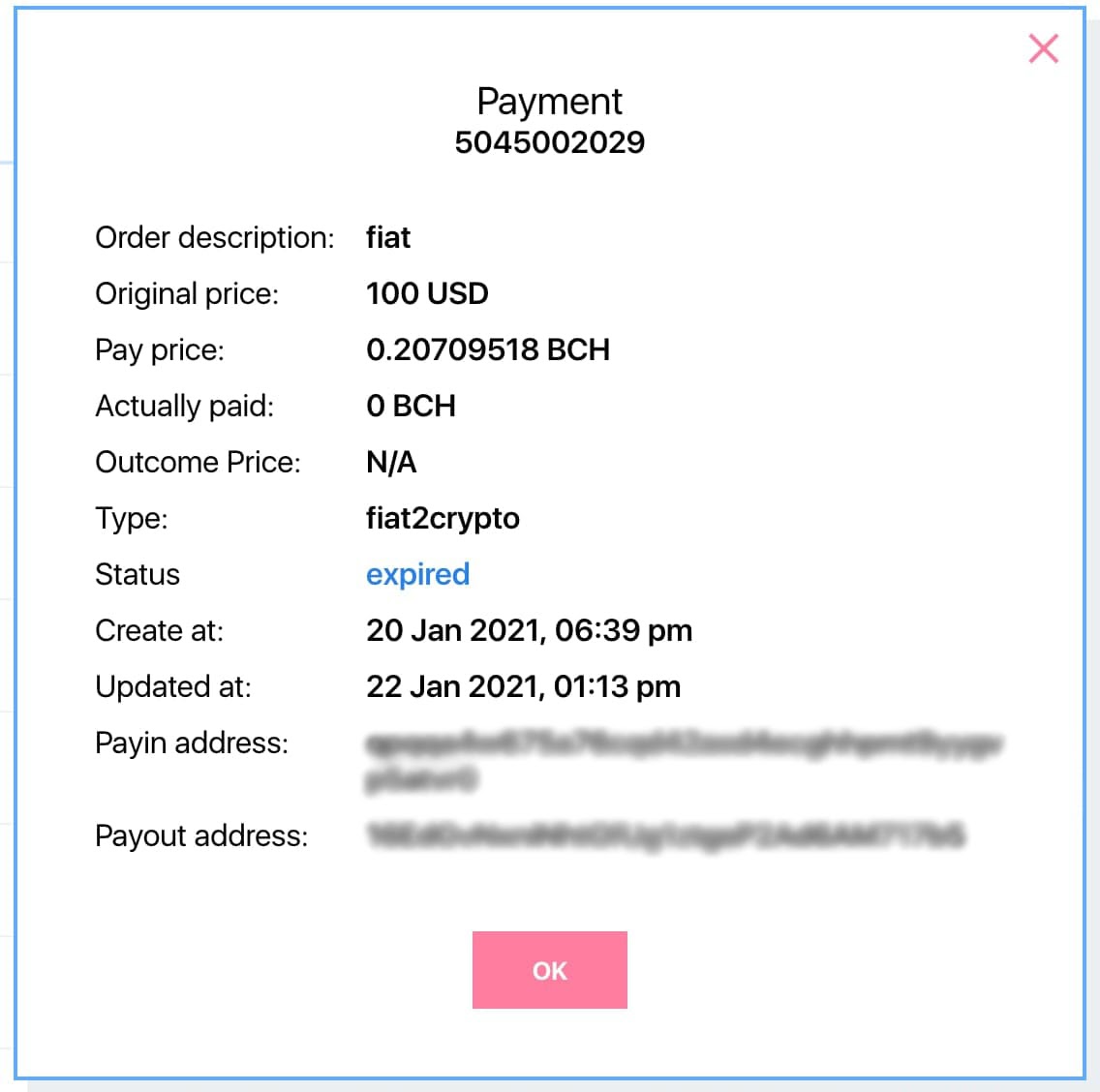
In this box, you can see the Actually paid amount and the Outcome price — the sum and currency you will actually receive. Payin address belongs to the wallet to which the user sends their funds, and the Payout address is where you receive the money (the address you’ve set in the Store Settings). The payin wallet is the deposit NOWPayments’ one that helps us track the payment and exchange the currencies. In this FAQ, read more about how we do it.
Something’s unclear about the payment details?
Feel free to contact our support — we will elaborate on the payment data and whatever else you’d like. Write to us day or night, we are available 24/7.


