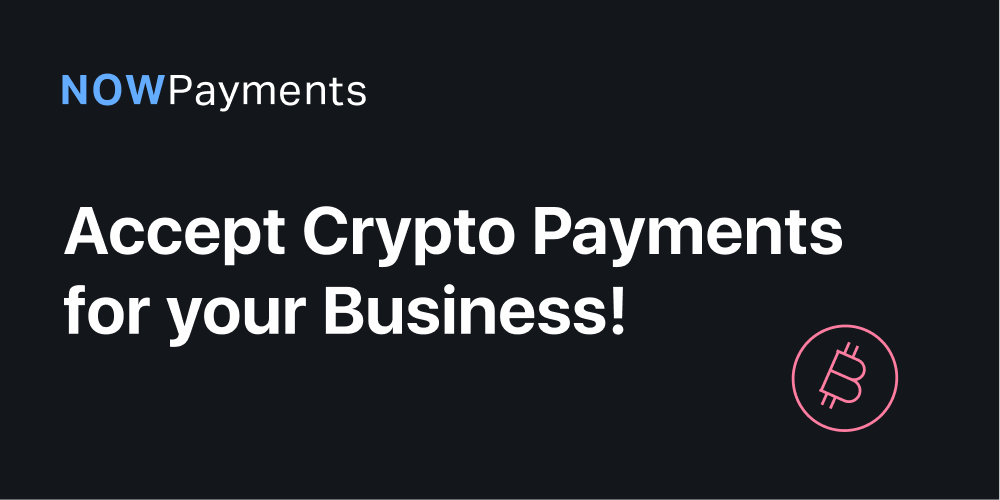There are all kinds of integrations available: API, Plugins, Donation Tools, Payment Widget, Invoices, Point of Sale – you name it.
Regardless of what integration you choose, first there are three most simple steps you would need to follow.
Step 1: Sign Up for NOWPayments
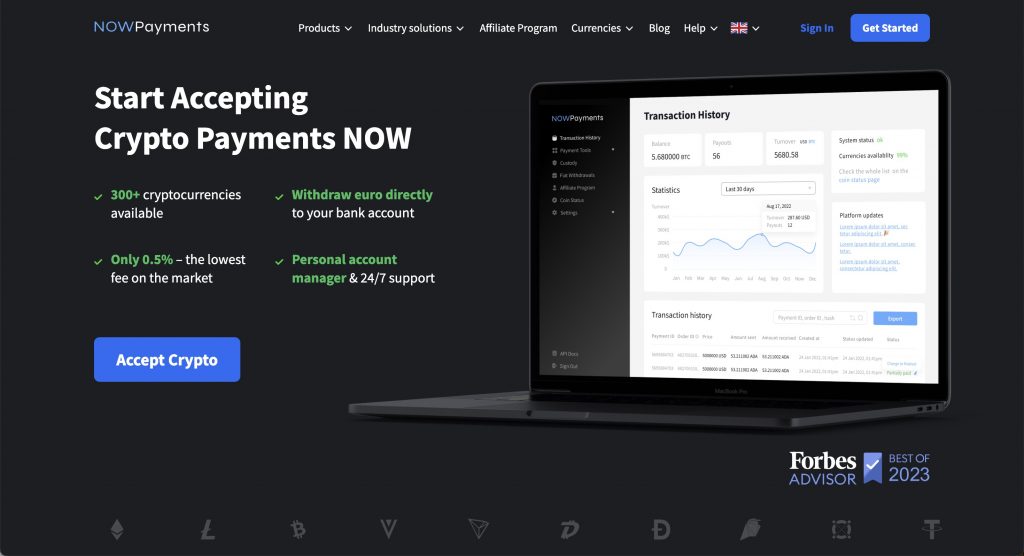
- Visit the NOWPayments website and sign up for an account.
- Receive a verification email and confirm
- Once registered, log in to your NOWPayments dashboard.
- Add your payout wallet or wallets
- Create an API key
Step 2: Set up Your Account
- Add your payout wallet or wallets if you haven’t done that when signing up (Step 1)
- Create an API key if you haven’t created one when signing up (Step 1)
- Choose which currencies you wish to enable for your customers to pay with in coin settings
- Enable 2FA for better security and save your backup code or use an app.
Step 3: Choose the Crypto Payments Tools you need
- API for crypto payments, mass crypto payouts, custody solution and more. Check out our API FAQ: what is crypto API, how does it work, what are IPNs, how to set up callbacks and more. Or browse our APIs for different needs:
- Invoices (payment links): simple links you can send anywhere to anyone to get paid. Check out our Crypto Invoices FAQ: how to set up, how to track transactions and more.
- Plugins:
- WooCommerce (WooCommerce crypto plugin instructions)
- PrestaShop
- WooCommerce
- Magento 2
- And more
Types of Integration
How do you know which integration is for you?
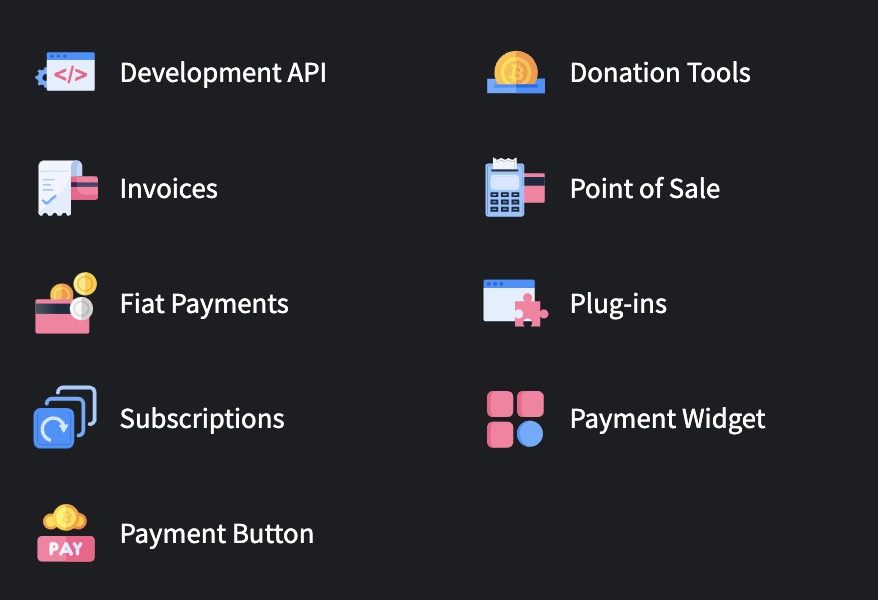
1. Development API – A fully customizable API that allows businesses to integrate crypto payments into their platforms, ensuring flexibility and scalability.
2. Invoices – Generate and send invoices for customers to pay in crypto, making it ideal for freelancers and service-based businesses.
3. Fiat Payments – Accept cryptocurrency payments while automatically converting them into fiat, reducing volatility risks.
4. Subscriptions – Enable automated recurring payments in crypto, perfect for SaaS businesses, memberships, and content platforms.
5. Payment Button – A simple, no-code solution for websites or blogs, allowing users to accept crypto payments with just one click.
6. Donation Tools – A seamless way for non-profits, content creators, and businesses to accept crypto donations globally.
7. Point of Sale (PoS) – A crypto payment solution for physical stores, allowing merchants to accept digital assets at checkout.
8. Plug-ins – Easy integrations for popular e-commerce platforms (e.g., WooCommerce, Shopify), enabling businesses to accept crypto payments effortlessly.
9. Payment Widget – A no-code embeddable solution that enables crypto payments on websites within minutes, offering a seamless checkout experience.
We also have customized solutions tailored to suit specific needs.
- Mass payments – for payroll, affiliate payouts, faucets, and so on.
- A crypto payments casino solution
Learn more about each type below.
Plugins
- WooCommerce: WooCommerce crypto gateway
- WHMCS: add crypto to WHMCS gateway
- OpenCart: add payment gateway to Opencart
- Magento 2: add Magento payment gateway
- PrestaShop: add PrestaShop payment gateway
- Zen Cart: add crypto to Zen Cart gateway
Payment Widget
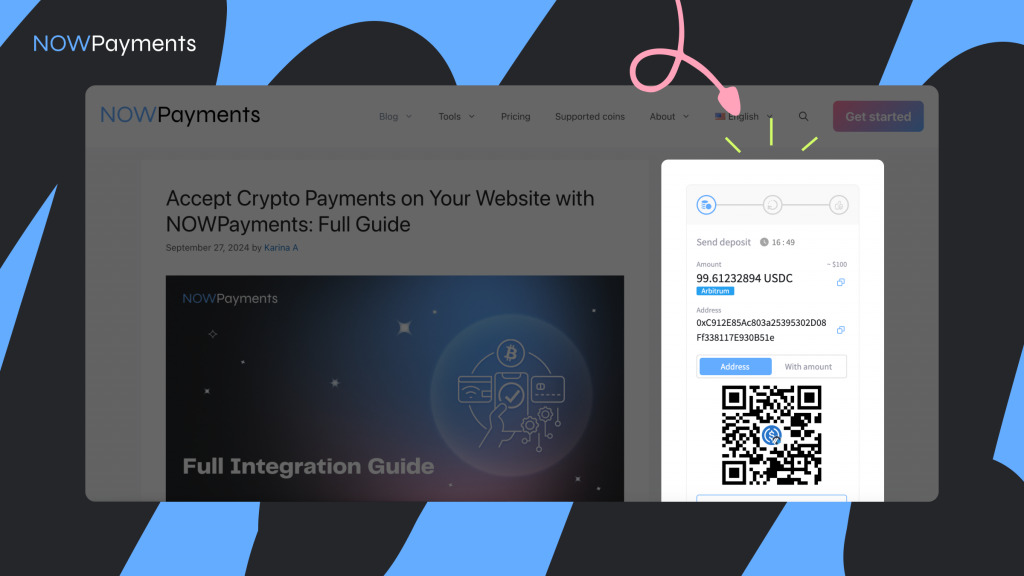
Our Payment Widget can be embedded on any site within mere minutes. You can accept donations in 300+ cryptocurrencies using this option. Read more about the widget and how to accept donations in crypto.
How to set up?
1. Setting Up the Widget
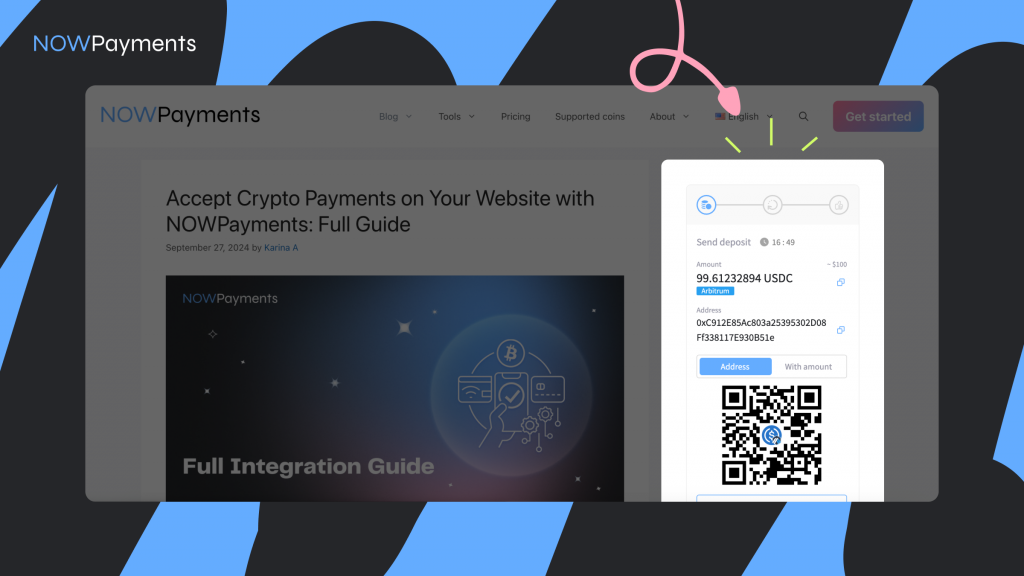
• Log in to your NOWPayments account and navigate to the “Payment Solutions” section. Click Payments.
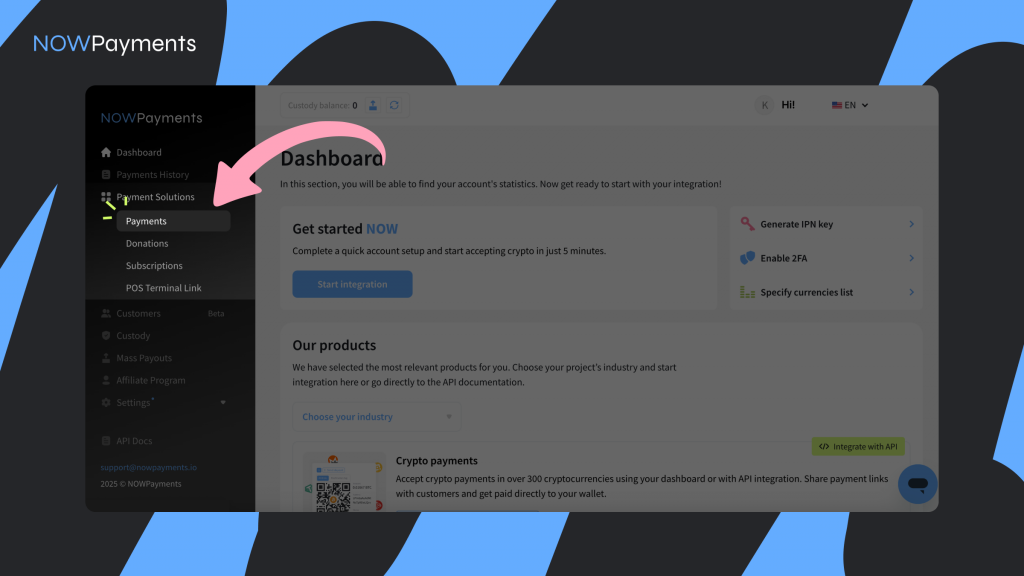
• Select “Create Payment Link” and generate a payment link.
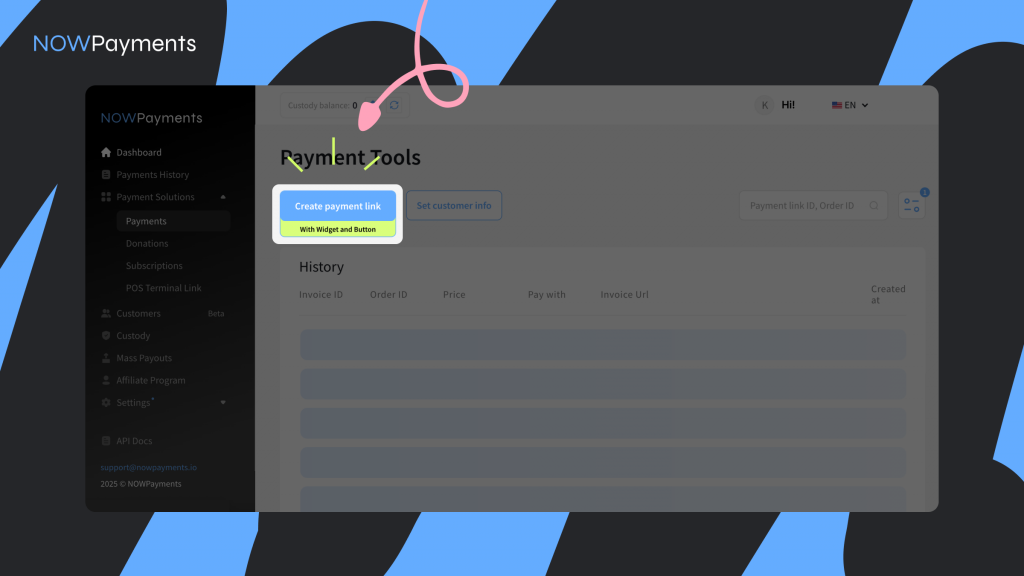
• Choose the “Widget” option and copy the embed code provided.

2. Embedding the Widget
• Paste the widget’s code into your website’s HTML where you want the payment option to appear.
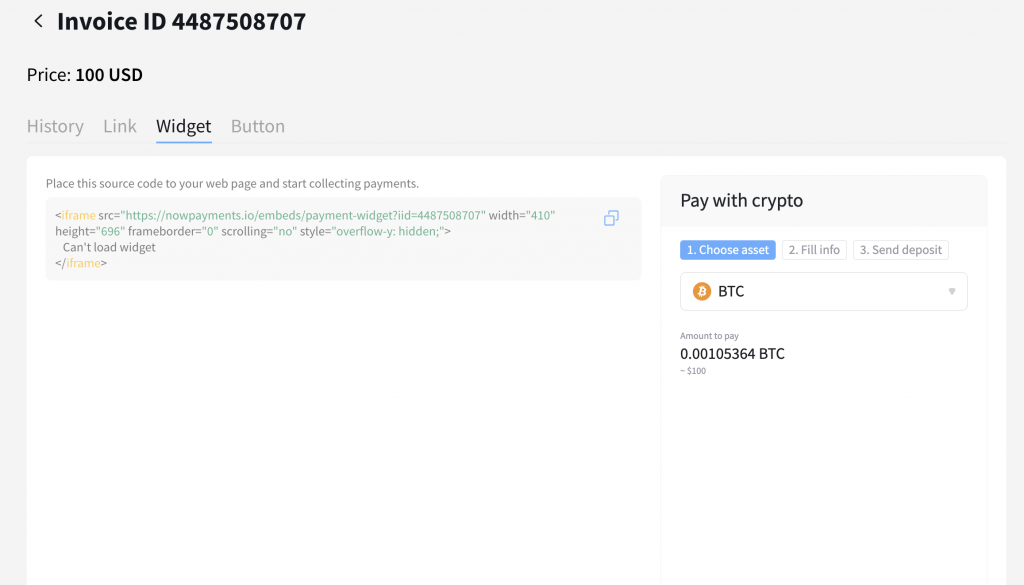
• Customize the widget’s design and information fields as needed.
3. Customer Payment Process
• Customers visiting your website can select the payment widget to make a cryptocurrency payment.
• They choose their preferred cryptocurrency, fill in the required information (if applicable), and proceed with the payment.
4. Merchant Dashboard
• Monitor all transactions in your NOWPayments dashboard. Access detailed insights, including customer information and payment statuses.
Button
This is our Donation button
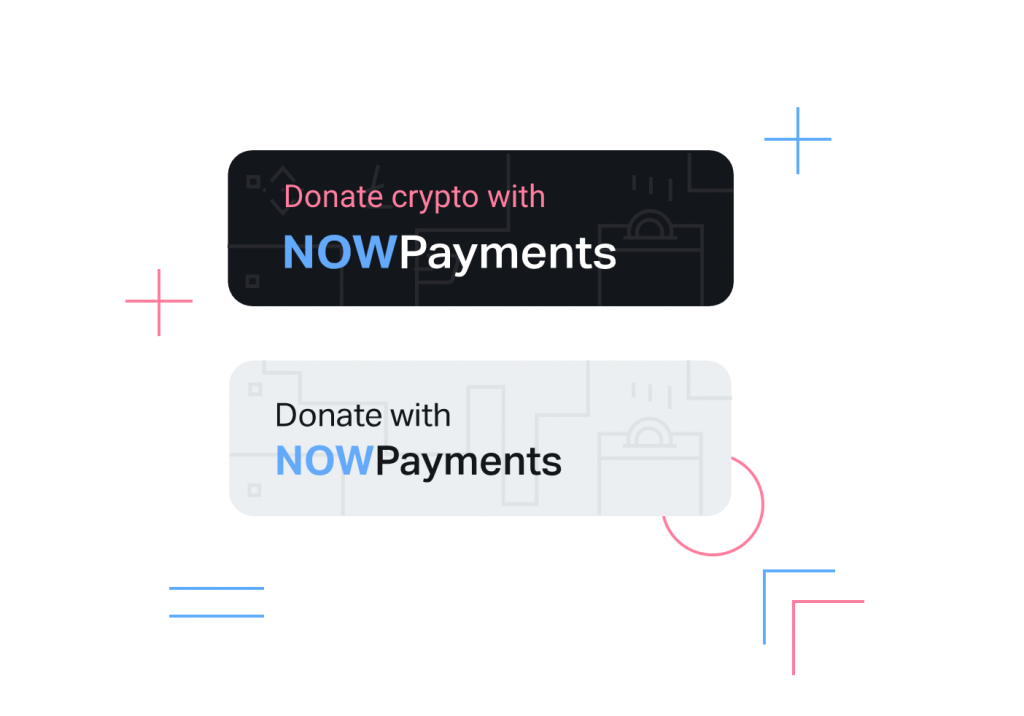
It is not very different from the donation widget, it is smaller and redirects the user, when compared to the widget, which is slightly bigger and lets users donate right on the website.
Where can I place the button?
Anywhere. You can place it literally anywhere.
- For example, on Twitch (accept donations in crypto on Twitch) as we have developed a customized crypto solution for Twitch streams.
- Various sites, forums and so on – anywhere where you can add an Html code.
Donation link
What is a donation link?
Donation link is a URL or a web page where users can send donations to a merchant.
Where can merchants add a donation link?
- Anywhere they want.
- Merchants could add their donation link to any social media platform, website, or blog.
- Users can donate in 300+ cryptos (all cryptocurrencies supported on our platform).
How to start?
- To create a it, a merchant needs to create the link and provide a name for their URL.
- We always create a custom URL. Please, personalize the URL for your donation link:
Example: nowpayments.io/donation/NAMEOFYOURLINK
API
Explore our API documentation and integrate using your API key.
Got any questions? Our business developers are here to help. You can also contact [email protected]
Typical flow for the API
And here is the typical flow:
- You create a payment with “create payment request” and show “pay_adress” to a user.
- Users send money to a “pay_adress”.
You can check the payment status with “get payment status” or via IPN. To get IPN messages just specify “ipn_callback_url” in the “create payment” request. We will send a POST request to this URL with every payment status change. The IPN message is similar to a “get payment status” message.
Here the list of available statuses of payment:
- waiting – waiting for the customer to send the payment. The initial status of each payment.
- confirming – the transaction is being processed on the blockchain. Appears when NOWPayments detect the funds from the user on the blockchain.
- confirmed – the process is confirmed by the blockchain. Customer’s funds have accumulated enough confirmations.
- sending – the funds are being sent to your personal wallet. We are in the process of sending the funds to you.
- partially_paid – it shows that the customer sent the less than the actual price. Appears when the funds have arrived in your wallet.
- finished – the funds have reached your personal address and the payment is finished.
- failed – the payment wasn’t completed due to the error of some kind.
- refunded – the funds were refunded back to the user.
- expired – the user didn’t send the funds to the specified address in the 24 hour time window.
Once the payment is finished, you can proceed with your service to the user.
As an alternative, you can proceed with the service once the payment has the “Confirmed” status. Please note that in this case, you should check how much the user has sent to you. You can do it by using the “actually_paid” parameter, which shows the exact amount the user has sent.
Invoices
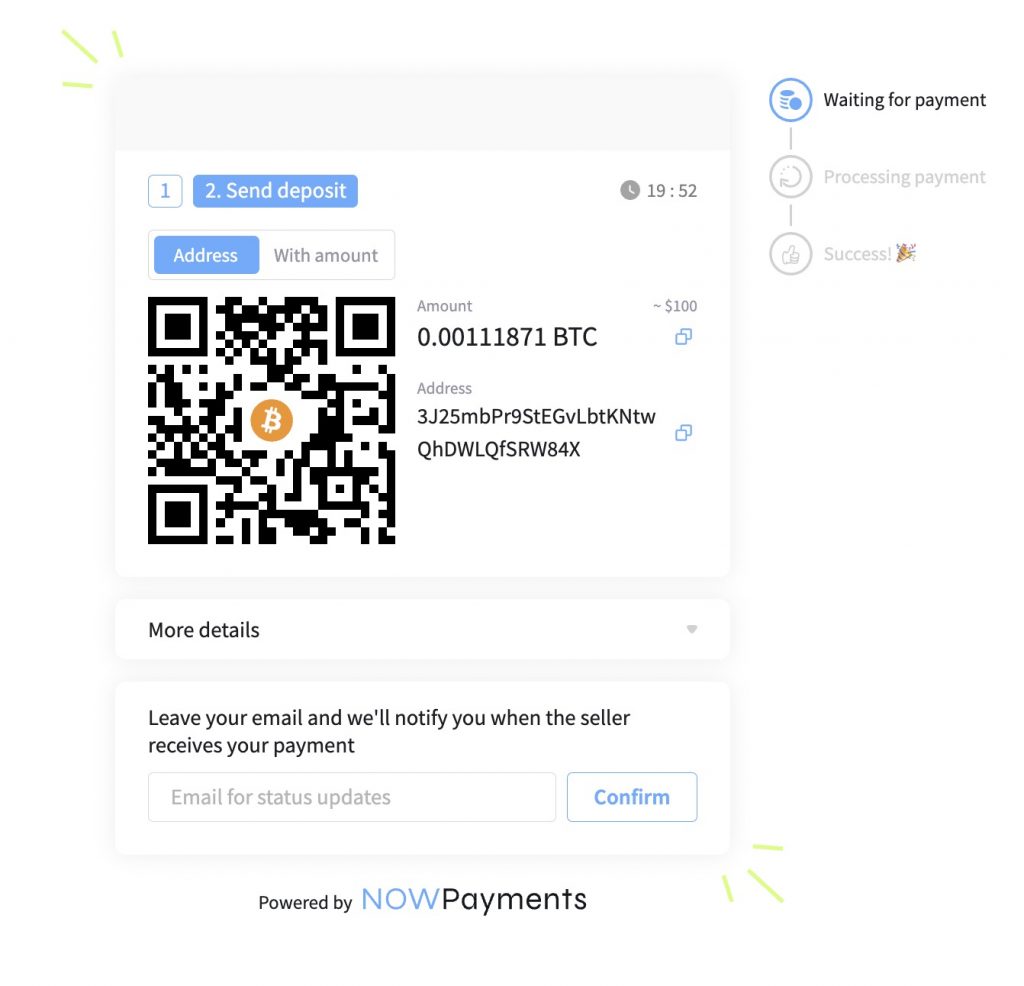
This is the easiest way to start accepting payments in crypto using NOWPayments. Anyone can do it anywhere. There is no need to undergo an integration process – just create your account and generate invoices right there.
Here are the instructions on how to create crypto invoices.
This method can also be used by brick-and-mortar stores and offline businesses.
- Print the QR code from the invoice and place it in your store.
- User scans the QR code picture, gets a wallet address, fills in the payment amount and sends payment.
- Within a few seconds, the payment is made!
Invoices can also be generated when using our API. Right now, there is no option of showing them via iframe, although it is on our roadmap
Payment Processing
Non-Custodial Payments: NOWPayments is a non-custodial payment gateway by default but can be custodial too. This means that it does not hold merchants’ funds; payments go directly to the merchant’s own crypto wallet shortly after a customer pays . According to the official FAQ, NOWPayments “never store your funds and never have private keys to any of your wallets” . In practice, once a customer completes a payment, the crypto is transferred to the merchant’s designated wallet address, typically within minutes (usually under 5 minutes) .
Instant Payouts: Because of the non-custodial design, merchants receive funds almost immediately. The company boasts that when a customer sends a payment, it lands in your wallet in no longer than 5 minutes . This quick payout flow is enabled by NOWPayments’ integration with the blockchain and (if applicable) its exchange service to convert funds, ensuring there’s no lengthy holding period.
Automatic Coin Conversion: NOWPayments can automatically convert the cryptocurrency a customer pays with into another crypto that the merchant prefers. This is facilitated through ChangeNOW (NOWPayments was launched by the team behind ChangeNOW in 2019) as the exchange partner . For example, a customer could pay in Dogecoin and the merchant could receive Ethereum – the conversion happens behind the scenes. The exchange rates are competitive and the feature allows merchants to avoid volatility or accumulate a specific coin of choice . (An optional Fixed-Rate mode is available to lock the rate during the transaction, protecting against price swings .)
Fiat Settlement Option: In addition to crypto-to-crypto conversion, NOWPayments now also supports fiat settlement features. Through its Fiat On-Ramp/Off-Ramp solutions, merchants can accept payments in fiat (e.g. credit card payments from customers) and receive crypto, or accept crypto and withdraw fiat to a bank account on the back end . In other words, you can charge customers in traditional currency and have it converted to crypto for you, or convert incoming crypto into fiat and transfer to your SEPA bank account . This expands flexibility for businesses that eventually need funds in fiat. (These options typically require additional KYC and use NOWPayments’ banking partners; they carry low fees around 0.5%, discussed below.)
Customized solutions
Mass Payouts
Mass Payouts is a feature provided by NOWPayments that allows businesses to send cryptocurrency to multiple recipients in one batch – ideal for payroll, affiliate rewards, customer rebates, etc. The service enables making thousands of payments with a single action instead of manually sending crypto one by one . Merchants can upload a CSV file or make an API request with the list of recipients’ addresses and amounts, and initiate all transfers at once . This greatly streamlines bulk payment operations for organizations.
It’s important to note that to use mass payouts, a merchant must enable NOWPayments’ custody feature and pre-fund a balance (see Custody Solutions below) . Funds are deposited into a custody account, from which the mass disbursements are executed. NOWPayments does not charge any service fee per individual payout when using Mass Payouts – only the blockchain network fee for each transaction applies . (There is effectively just a one-time fee when funding the custody balance, as described later.) This means you can send out bulk payments without incurring a percentage fee on each, making it very cost-efficient for large batches. The official blog notes that with NOWPayments, mass payout fees amount to “0.5% for deposit and 0% for withdrawals,” emphasizing that distributing the funds itself has no extra gateway fee . This information is consistent with NOWPayments’ own statements that “mass payouts are not subject to service fees” .
How to Implement Mass Crypto Payouts with NOWPayments
Implementing mass payments with NOWPayments is straightforward. Here’s a step-by-step guide:
- Set up account. Create an account at NOWPayments. Activate Custody, set security measures such as Whitelisting and 2FA and top up your balance.
- Upload a list of recipients. Make an API request or upload a ready-made CSV file to your dashboard with all your crypto payout details – assets, addresses and payout amounts.
- Make thousands of crypto payouts in one click. All crypto mass payments will be sent right away to the specified recipients.
The addresses are going to be dynamic or they will be specified in advance. You can specify all this by filling out the form.
Please note, mass payments can work only if we enable the custody method – with the Balances feature enabled.
Custody Solutions
While NOWPayments is non-custodial by default, it offers an optional Crypto Custody solution for businesses that need to hold and manage funds within the platform for certain features (like Mass Payouts or conversions). The custody service lets you receive, store, convert, and withdraw crypto through a secured NOWPayments account balance
Security: Funds in custody are protected with a combination of hot and cold storage wallets for a balance of security and liquidity . The platform implements strict risk controls: withdrawals can only be initiated from authorized (whitelisted) IP addresses and can only be sent to pre-authorized wallet addresses, and 2FA is required for an added layer of security on any withdrawal operation . These measures ensure that even though NOWPayments holds the funds on your behalf, you maintain full control and security over access.
Features: Using custody unlocks convenient features:
• Off-Chain Conversions: You can instantly swap between cryptocurrencies within your custody balance without incurring on-chain network fees . For example, you might convert Bitcoin to USDC in your custody account internally. Only a small service fee applies for these conversions (0.5%), and since it’s off-chain, you avoid paying miner/gas fees for the conversion . This is useful for portfolio management or converting incoming payments to a less volatile asset.
• Reduced Transaction Costs: By storing funds in custody, you minimize external transaction fees by only moving funds on-chain when necessary. You incur network fees only upon final withdrawal to your own wallet, not for each internal transfer or conversion . This can save money if you are frequently exchanging or consolidating funds.
• Flexible Payouts: The custody balance is what enables the Mass Payouts feature. You deposit a lump sum (incurring a one-time 0.5% deposit fee as the service charge ) and then you can execute many payouts from that balance with no additional service fees (just the blockchain fees) . Withdrawal from custody back to your own wallet has no NOWPayments fee (0% service cost) , so you can retrieve unspent funds freely.
In summary, the custody solution is optional and mainly targeted at businesses that want an all-in-one crypto treasury with secure storage and the ability to perform instant conversions or bulk payouts. Regular merchants who simply want to accept payments can continue to operate entirely non-custodially (having payments go straight to their personal wallets) , but those who opt in to custody get these additional tools.
Supported Cryptocurrencies
Broad Crypto Support: NOWPayments supports a wide array of cryptocurrencies. The official help center notes support for 75+ cryptocurrencies including Bitcoin, many popular altcoins, and stablecoins . However, this number has grown over time – according to NOWPayments’ latest information, the gateway “currently accepts more than 300 different cryptocurrencies” . This includes major coins like BTC, ETH, XRP, etc., a variety of ERC-20 and BEP-20 tokens, memecoins like DOGE and SHIB, and numerous other altcoins and stablecoins. New tokens are added regularly based on user demand and market trends .
Merchants can choose which cryptocurrency they want to receive out of the supported list. The platform’s auto-conversion feature (via ChangeNOW) means a customer can pay with any of those supported 300+ cryptos, even if the merchant opts to settle in just one or a few – the system will handle converting the payment from the customer’s coin to the merchant’s coin if needed . This extensive coin support and conversion capability are a key advantage, as it allows maximum flexibility and captures a larger user base (customers can pay with their preferred crypto).
Note: The supported coins page on NOWPayments’ site provides an up-to-date list of all available cryptocurrencies. As of now, it spans hundreds of assets, which underscores the platform’s commitment to inclusivity in crypto options .
Fees
NOWPayments’ fee structure is straightforward and transparent. There are no setup fees or monthly charges to use the service – merchants only pay fees per transaction or operation. Here’s a breakdown of relevant fees, verified from NOWPayments’ official pricing page:
• Standard Transaction Fee (Crypto Payment Processing): 0.5% of the transaction amount for payments where the merchant receives the same cryptocurrency that the customer paid in . This is the base service fee for single-currency transactions and is taken from the payment before it’s forwarded to the merchant’s wallet. NOWPayments emphasizes this 0.5% is among the lowest rates in the industry .
• Exchange Fee (Conversion Fee): An additional 0.5% is charged if an automatic coin conversion is required, i.e., the merchant chooses to receive a different crypto (or fiat) than what the customer sends . This fee is what ChangeNOW (the integrated exchange service) charges for swapping the coins. In effect, a payment that involves conversion will incur a total of about 1.0% in service fees (0.5% transaction + 0.5% exchange) . The exchange fee is only applied after the conversion is successfully completed, just before funds are delivered to the merchant .
• Fixed-Rate Option Fee: If the merchant opts for a Fixed Rate exchange (to lock in the crypto price at the moment of transaction and avoid volatility), the total fee is a flat 1% . In other words, choosing the fixed-rate service replaces the separate transaction/exchange fees with a single 1% fee. This guarantees price certainty for the transaction.
• Mass Payouts Fee: No service fee on payouts. NOWPayments does not charge a percentage fee for each recipient transaction when using Mass Payouts . The only costs per payout are the blockchain network fees (gas) required to send the transactions. There is, however, effectively a one-time fee when you fund your custody balance to initiate the payouts (see Custody fees below). This structure means you can distribute payments to, say, 100 people and pay 0% to NOWPayments for those 100 transfers (you’d just pay the miner fees for 100 crypto transactions).
• Custody Fees: Using the custody (if you choose to) involves a 0.5% fee on deposits (funds you move into your custody account) and 0% fee on withdrawals . This aligns with what the custody page advertises as “start with only 0.5% deposit fee and withdraw your funds without any service costs” . In practice, depositing funds into custody could be from incoming payments or manual top-ups and will incur that 0.5%. Once in custody, internal conversions are charged 0.5% as noted above, and pulling the money out to your external wallet has no additional fee from NOWPayments.
• Fiat Conversion Fees: For merchants using the fiat on-ramp/off-ramp features, the fees are also around 0.5%. The FAQ mentions crypto-to-fiat and fiat-to-crypto conversions are available, and links to a detailed fiat exchange pricing, implying similar low fees . A NOWPayments marketing page confirms fiat withdrawals to your bank carry only a 0.5% service fee as well . These fiat-related fees may be subject to certain volume or partner considerations, but the key point is they remain very competitive (around half a percent).
Overall, the information in the article about fees should reflect the above structure. Any claim that NOWPayments charges higher fees or any hidden fees would be incorrect. As of now, 0.5% (or up to 1% with conversion) is the standard rate, making it one of the more affordable crypto payment processors . There are also no integration or monthly fees required , which lowers the barrier to entry for merchants.
Additional Features
Beyond the core services above, NOWPayments offers a number of additional features and tools. The article’s descriptions of these should be checked against the latest offerings:
• Invoices: NOWPayments provides an invoice system where you can generate payment invoices/bills for customers . Each invoice includes all the payment details (amount, addresses, QR codes, etc.) in one place, making it easy for a customer to pay in a few clicks . This is useful for businesses that need to bill clients or for custom integrations where a simple payment link is preferred. The invoice can be sent via link or email, and customers can pay through a hosted payment page. This feature simplifies the payment flow and is up to date on the official site .
• Recurring Payments (Subscriptions): NOWPayments supports subscription payments (recurring billing in crypto) for businesses with subscription models . Merchants can set up recurring charge schedules so that customers can be billed periodically (e.g. monthly) in crypto. The official site lists “Subscriptions” as one of the products , meaning this feature exists. (The exact mechanism typically involves generating repeated invoices or using API calls at intervals since crypto can’t be “pulled” from a customer’s wallet automatically without their initiation. The article should note that the feature exists, and it likely leverages customer agreements or reminders to pay each period.) Ensure the article doesn’t state or imply that subscriptions are fully automatic withdrawals – the service likely provides tools to manage recurring payments, but the customer still needs to approve each transaction in crypto.
• Donation Tools: For charities, content creators, or any entity accepting donations, NOWPayments offers dedicated donation widgets and buttons. These Donation Tools are no-code embeds that allow one to accept donations in 300+ cryptocurrencies easily . A donation widget can be added to a website or blog, providing a form for donors to contribute crypto; there are also simple donation links and buttons that can be shared on social media or websites . The article’s mention of donation features should reflect that NOWPayments supports a wide variety of coins for donations and provides customizable widgets/buttons to facilitate them. According to NOWPayments, their donation tools make it seamless to accept crypto donations without any complex setup . This information is current and correct.
• Payment Widget & Button: Similar to the donation widget, the Payment Widget is a plug-and-play iframe that merchants can embed on their site to accept payments directly on their webpage . The Payment Button is a simple HTML button that, when clicked, takes the customer to a hosted payment page (or opens a widget) to complete a crypto payment . Both are generated from the NOWPayments dashboard with custom parameters (like price, currency, etc.) and require just copying code into the merchant’s site. The article should describe these as quick integration methods for those who don’t want or need a full plugin or API integration. The official description confirms they are “ready-to-use tool(s) designed to allow businesses to accept cryptocurrency payments directly on their websites” with minimal effort .
• Point-of-Sale (POS) Terminal: NOWPayments includes a web-based Point-of-Sale interface for brick-and-mortar or in-person sales . This POS system allows merchants to generate a QR code or payment request on a tablet or computer that customers can scan with their crypto wallet, enabling crypto payments in physical stores. The POS tool features quick payment confirmations and simple invoicing, making it practical for retail environments . If the article mentioned a POS app or similar, it is correct – NOWPayments offers this through its dashboard (no separate hardware required aside from an internet device to display the QR).
• “Billing” / Customer Management: A newer feature referred to as Customer Operations or Billing allows merchants to create sub-accounts for end-users and manage those balances . This is useful for businesses like exchanges, marketplaces, or gaming platforms that want to hold funds for users (perhaps in combination with custody). The merchant can top-up user balances, charge payments, or credit rewards internally . The article’s accuracy on this would depend on if it was mentioned; the key point is that NOWPayments has a solution to help manage customer accounts and payments flow, which is reflected on the official site. The description “simplify the flow of funds between you and your customers” is directly from NOWPayments regarding this feature .
• Fiat On/Off Ramps: As noted earlier, additional financial services include the ability to handle fiat alongside crypto. The Fiat On-Ramp lets merchants accept traditional currencies (via methods like credit cards) which get converted to crypto and sent to the merchant . The Off-Ramp Payouts allow a merchant to convert received crypto into fiat and withdraw to a bank account (e.g., via SEPA) . These features are relatively new and require coordination with NOWPayments support to activate (likely involving compliance checks). If the article is older, it might not mention them, but if it does, ensure it correctly states that merchants can settle in fiat if desired, with a low fee (~0.5%) and that NOWPayments effectively bridges between crypto and bank payments . This information is up-to-date as presented on NOWPayments’ official pages.
Conclusion
In conclusion, all the technical details and service descriptions in the article should be aligned with the above verified information from NOWPayments’ official website. The key offerings – broad integrations, non-custodial payments with optional custody, mass payout capabilities, extensive coin support, low fees, and various feature-rich tools – are accurately reflected on NOWPayments.io. Any inconsistencies found (such as outdated numbers of supported currencies or missing newly added plugins/features) should be corrected to match the current official data. By ensuring the article references facts like “300+ cryptocurrencies supported” (instead of a lower outdated figure), or noting that Zen Cart and other plugins are now available , the content will remain accurate and useful to readers looking to understand NOWPayments. All fees and features described above are confirmed on the official site , so the article can confidently be updated with this verified information.